Problem: Upper management wants to be able to access our Google Analytics account and run reports themselves, but they can’t see all the segments and custom reports I created.
Solution: Share the advanced segments and reports with them. (It’s easy in Google Analytics.)
 I create advanced segments at a near-compulsive level. There are so many ways to slice and dice your data — either for forensic purposes or just discovery. If you’re using Google Analytics and only using standard reports and looking at your data in aggregate (IOW, not segmenting it), you’re missing out on those spelunking opportunities.
I create advanced segments at a near-compulsive level. There are so many ways to slice and dice your data — either for forensic purposes or just discovery. If you’re using Google Analytics and only using standard reports and looking at your data in aggregate (IOW, not segmenting it), you’re missing out on those spelunking opportunities.
But enough about that. That rant is for another post. This post assumes you are using advanced segments and/or custom reports in Google Analytics.
Sharing Advanced Segments
1. Click on the Advanced Segments drop-down in the upper-right corner of any report.
2. Click the Manage your advanced segments link on the left.
Click for larger image.
3. Each segment you create has a Share link associated with it. Click that link.
Click for larger image.
4. The link to your segment will pop up already selected. Just copy/paste it into an email to your team. Then, when they click the link and log into Google Analytics, the segment will pop up for them with everything filled in. All they have to do is save it, and they’re good to go.
Sharing Custom Reports
1. Click on Custom Reporting in the left column of the Google Analytics interface. This will reveal a list of custom reports that you have created. Click the Manage Custom Reports link at the bottom.
Click for larger image.
2. Same deal as before. Click the Share link to the right of each of your reports and copy/paste that into an email.
One thing to keep in mind is when you share segments and reports, you’re only sharing the shell, so to speak, not the actual data. So if I create an advanced segment that identifies a custom list of social media sites, I could share that segment with anyone, not just someone sharing the same account. This makes sharing brilliant segments or reports very easy among Google Analytics users.
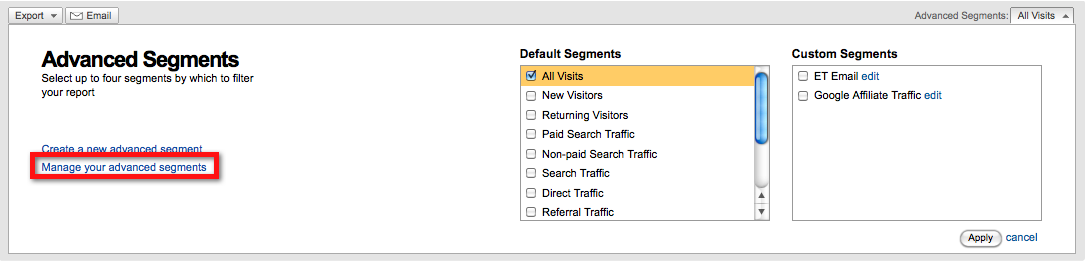

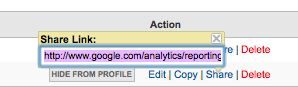
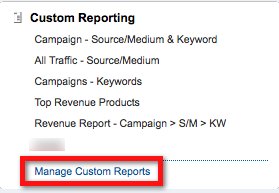
Leave a Reply